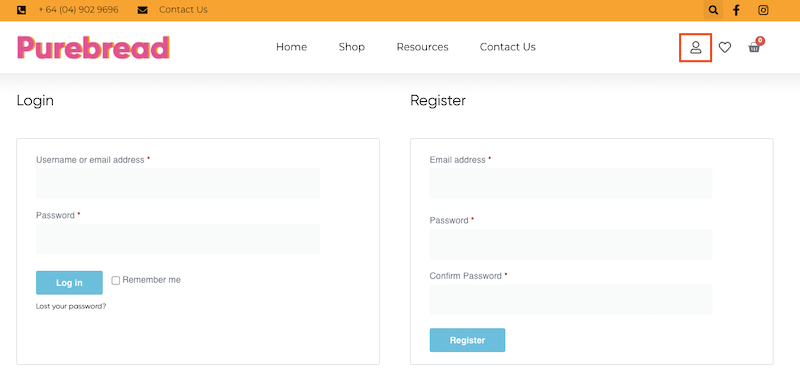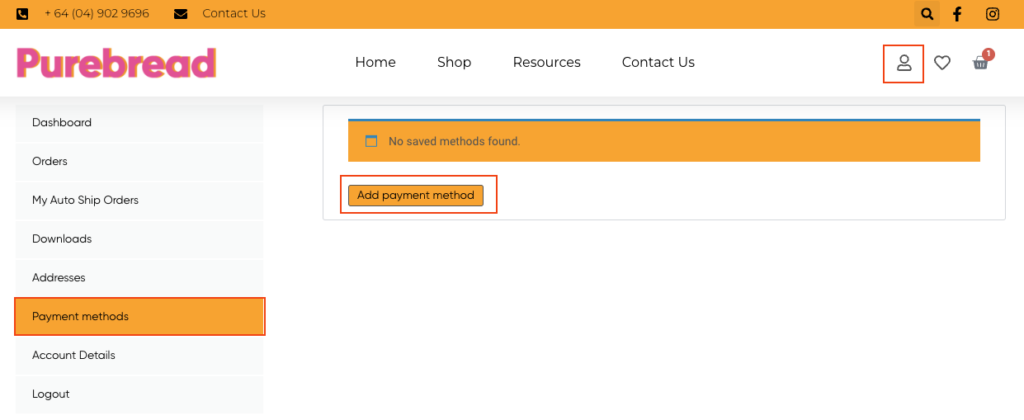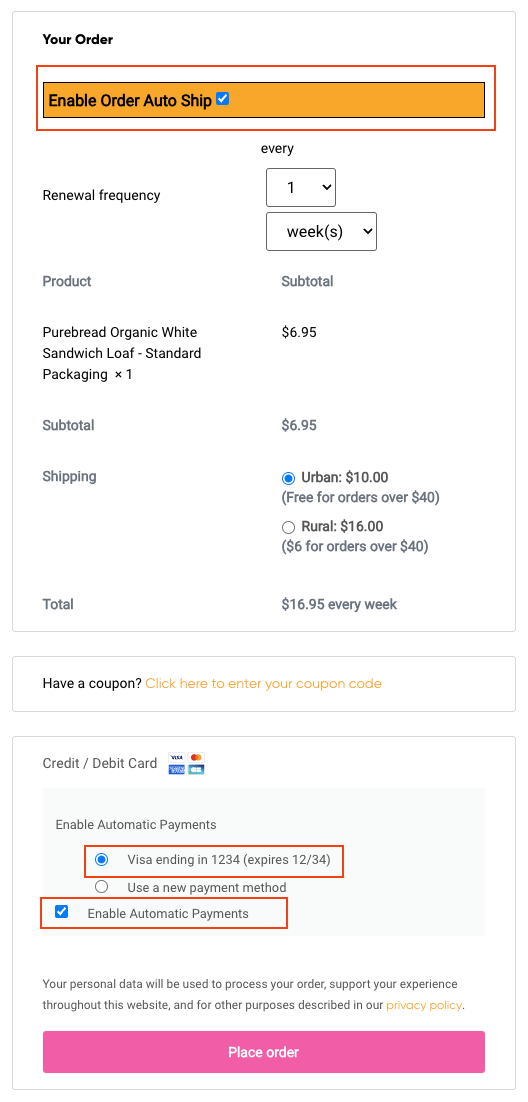Minestrone

Minestrone
This is adapted from a Jamie Oliver recipe. It’s really tasty, easy to make and feeds a lot of people.
One important thing is to cook the pasta separately and run it under cold water to stop the cooking process when it’s at the stage of toothiness you prefer. Then you just put some in the bottom of the bowl before pouring the soup on top. It helps cool the soup and avoids nasty soggy pasta.
You can keep left-over pasta in the fridge, covered, for a day or two and again, just place it in the bottom of the bowl and cover with hot soup.
Directions
1In a large saucepan, heat the oil and cook the garlic and onion for a few minutes until the onion softens.
2Add the celery and carrots and cook for a couple of minutes.
3Add the stock, water, tomatoes, tomato sauce and sherry/wine if desired, and bring to the boil, stirring.
4Add all the remaining ingredients apart from the pasta, bring to the boil then simmer for about 40 minutes of longer, stirring occasionally.
5When ready to serve, place cooked pasta in the bottom of each bowl and ladle soup over the top.
Ingredients
3 Tbsp mild cooking oil
3 cloves garlic, peeled and finely chopped
2 onions, finely chopped
2 sticks celery, finely chopped
2 carrots, grated or finely chopped
2 cups vege stock
2 cups water
Homemade or low salt tomato sauce to taste (you can adjust this as the soup cooks)
¼ cup cooking sherry or red wine (optional)
400g tin cannellini beans, rinsed and drained
400g tin Italian-style or roast garlic and onion tomatoes
200g fresh green beans, finely chopped
2 cups baby spinach, rinsed and chopped
2 courgettes, quartered and sliced
4 Tbsp basil pesto
Salt and pepper to taste
1 to 2 cups gluten free pasta (spirals are good), cooked to your taste and rinsed in cold water